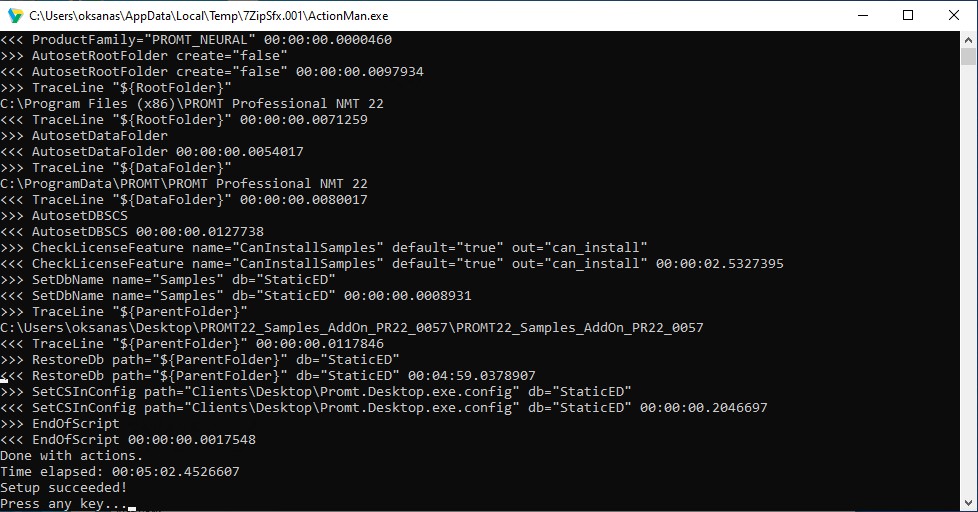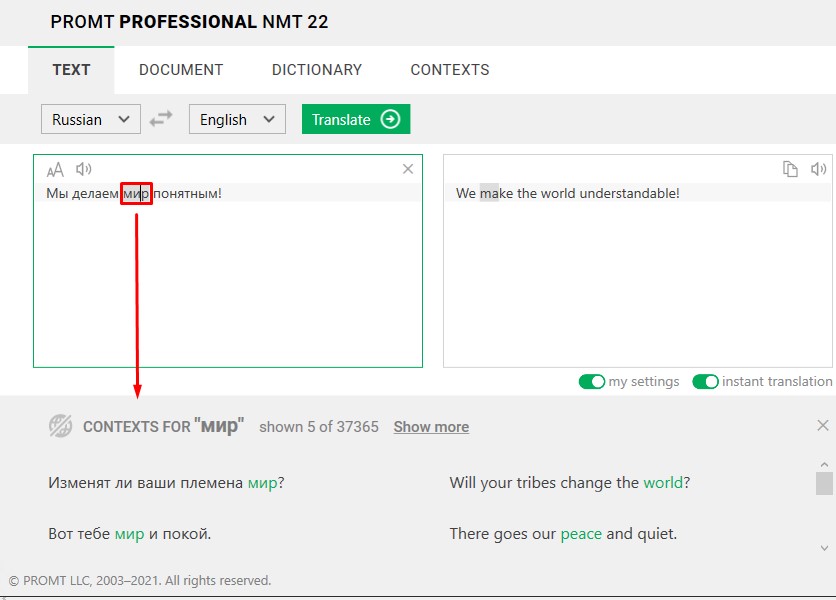You can activate the PROMT product automatically or manually.
Launch the Activation Wizard from any PROMT application. If your computer is connected to the Internet, automatic activation is the easiest way. In this case, you do not need to perform any actions. Just select the automatic mode and the PROMT product will be activated.
You can use manual activation mode if your computer does not have a permanent Internet connection. In this case, you can get the activation code in one of two ways:
- Open the page http://www.promt.com/activation;
- Send an email to support@promt.com.
To obtain the activation code in manual mode, you should provide the following information about the PROMT product from the Activation Wizard window:
- Product ID;
- Installation code;
- Product license number.
Based on this information, you will receive a unique activation code and then manually activate the product.
The information in this article applies to the following products:
PROMT 21, PROMT 22